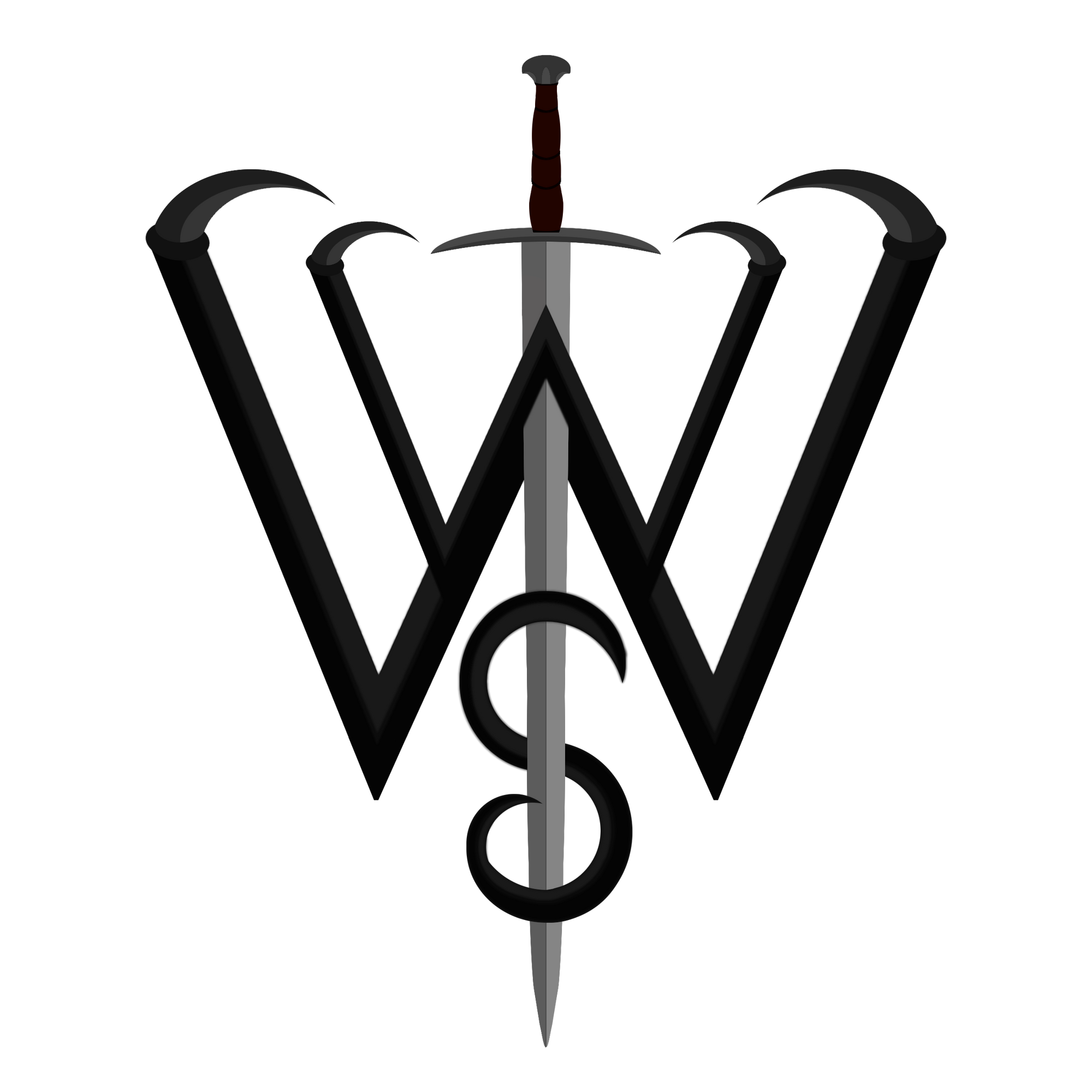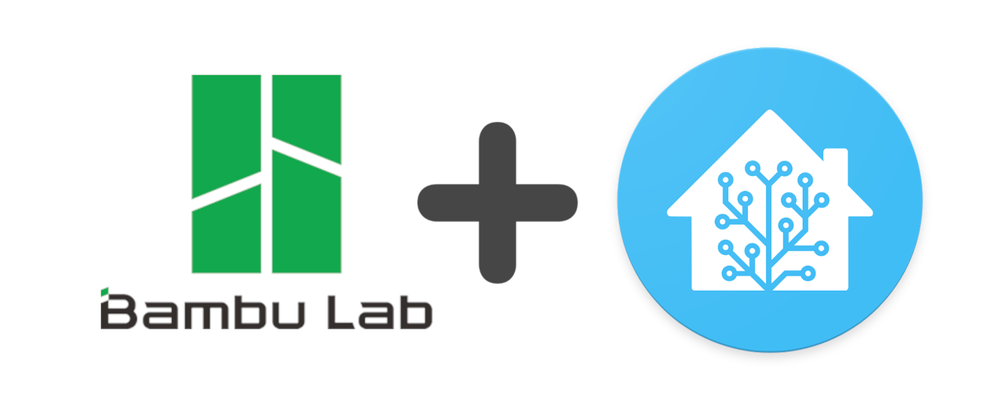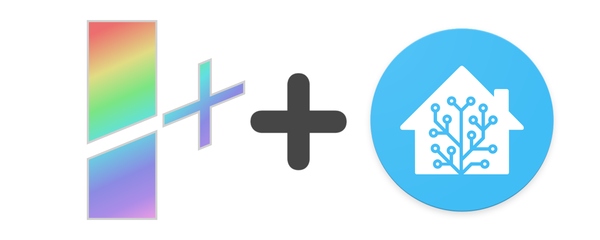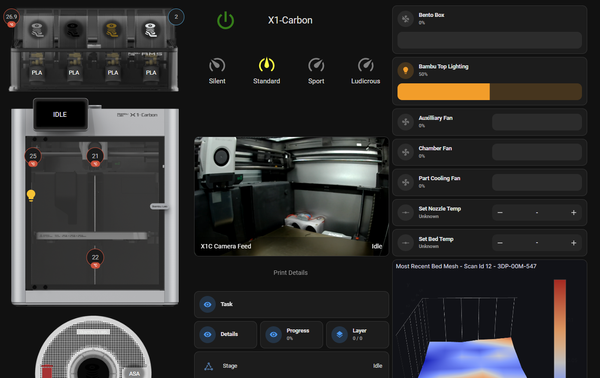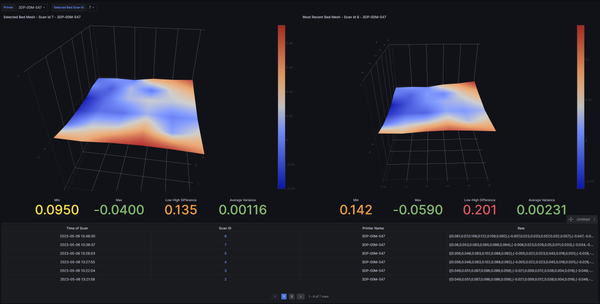Bambulab HomeAssistant Blueprints
HomeAssistant allows you to create complex automations and link together multiple smart devices and sensors, however it can be complex for newer users. To assist in this, blueprints are premade automations and/or scripts one can import into HomeAssistant and configure with just basic inputs and share around.
I've been working on a few blueprints due to demand and am now sharing ones that are finalized. You can find them at the link below, or continue reading on for more details on how to import and their setup/descriptions.
Here is a direct list of the blueprints included here for more information.
Importing and Using Blueprints
Most blueprints will have a button-link you can click which will redirect you to your HomeAssistant instance. Simply click the blueprint button and follow the on-screen instructions to import into your HA.
If that does not work for you or you wish to do it manually, there are two other methods of importing mentioned below. Regardless of import method, once done you can create a new automation with the blueprint and configure using the instructions on your screen.
If you import from URL or import button, and you already have the blueprint, it will act as a method of "updating" by overriding. Currently made automations will use the updated blueprint.
1) Import from URL
In HomeAssistant, go to Settings->Automations & Scenes -> Blueprints and in the bottom right click on "Import Blueprint"
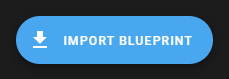
In the popup, paste in the link to the blueprint yaml file you were given and click preview.
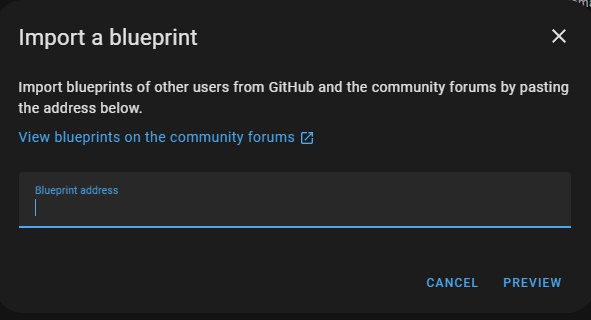
If it says unsupported URL, double check if it is valid. If it is a github URL, make sure if it contains the work "tree" to replace it with "blob". As to why HA doesn't resolve that automatically is beyond me...
2) Import File
If none of the above works for you, simply download the blueprint yaml file and add it to your HomeAssistant config directory.
homeassistant/blueprints/automation/<your_file_here>.yaml
or for scripts
homeassistant/blueprints/script/<your_file_here>.yaml
"homeassistant" in the path above is for your HA config directory. The same folder also contains your configuration.yaml
You can also create sub-folders in here for better organizations, such as:
homeassistant/blueprints/automation/bambu/<your_file_here>.yaml
Bambu Blueprints
Here will now be a list of my blueprints with a brief description.
Automate BentoBox Air Filtration
Type: automation
Version: 1.0.0
Integration: WolfwithSword (NodeRed)
https://github.com/WolfwithSword/Bambu-HomeAssistant-Flows/blob/main/files/homeassistant/blueprints/nodered/bambu_nr_auto_bentobox_fans.yamlAutomate BentoBox Air Filtration (HACS Version)
Type: automation
Version: 1.0.0
Integration: HA-Bambulab (HACS)
https://github.com/WolfwithSword/Bambu-HomeAssistant-Flows/blob/main/files/homeassistant/blueprints/hacs/bambu_nr_auto_bentobox_fans_hacs.yamlThis automation will automate turning on or off your BentoBox (or other air filtration system) during printing when an enabled filament is currently loaded by the printer. It will turn off after the current filament is emptied/None, or 30 seconds after a print ends.
The list of enabled filaments is configurable in the blueprint, but is defaulted to ABS, ASA, all Nylon's, CF and GF filaments, etc.
This automation requires an entity in homeassistant that can control your bentobox/air filtration system. It must be either a fan or a switch entity (a switch is what you will get if it's controlled via a smart-plug). It needs to support TURN_ON/TURN_OFF behaviour.
Notify on Print Error
Type: automation
Version: 1.0.3
https://github.com/WolfwithSword/Bambu-HomeAssistant-Flows/blob/main/files/homeassistant/blueprints/nodered/bambu_nr_notify_print_error.yamlThis automation will send a notify event when the printer encounters a print-halting error. These errors are the same ones that will create a popup on the printer screen, pause the print, and send a push notification in the Handy App.
These are not the generic HMS notifications.
The notifications will tell you the printer model, name, and if matched, the exact description of the print error.
This automation specifically requires v2.1.4+ of my Basic Flow.
The notifications can be sent to any number of the following:
- HomeAssistant built-in notification centre
- HomeAssistant Mobile-App push notifications to any number of phones
- Windows Desktop Push Notifications via HASS Agent
- Alexa speaker TTS Announcements via Alexa Media Player
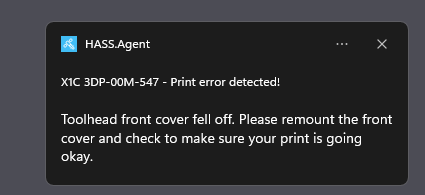
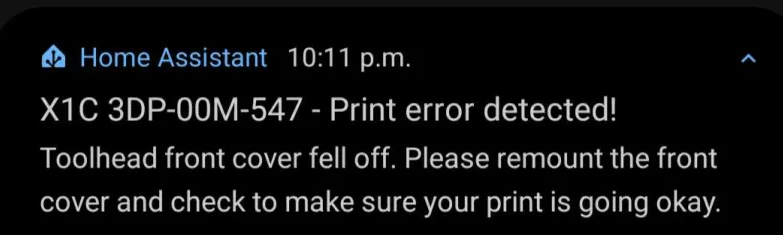
Left: Windows Desktop notification. Right: Android Mobile-App notification.
I didn't capture audio/video of Alexa speaking this print error, but it will first notify with a ping sound, then read that your Bambu printer has an error, followed by the description.
Additionally, you can set an image or camera entity in HomeAssistant to be sent along with the notify service to mobile-apps, which will show in the push notification. This can be the print preview STL image, or a live snapshot from the camera feed for example. Please note that it may crop off some of the description, in which case I recommend also enabling the HA Notification for it so you can read the whole thing.
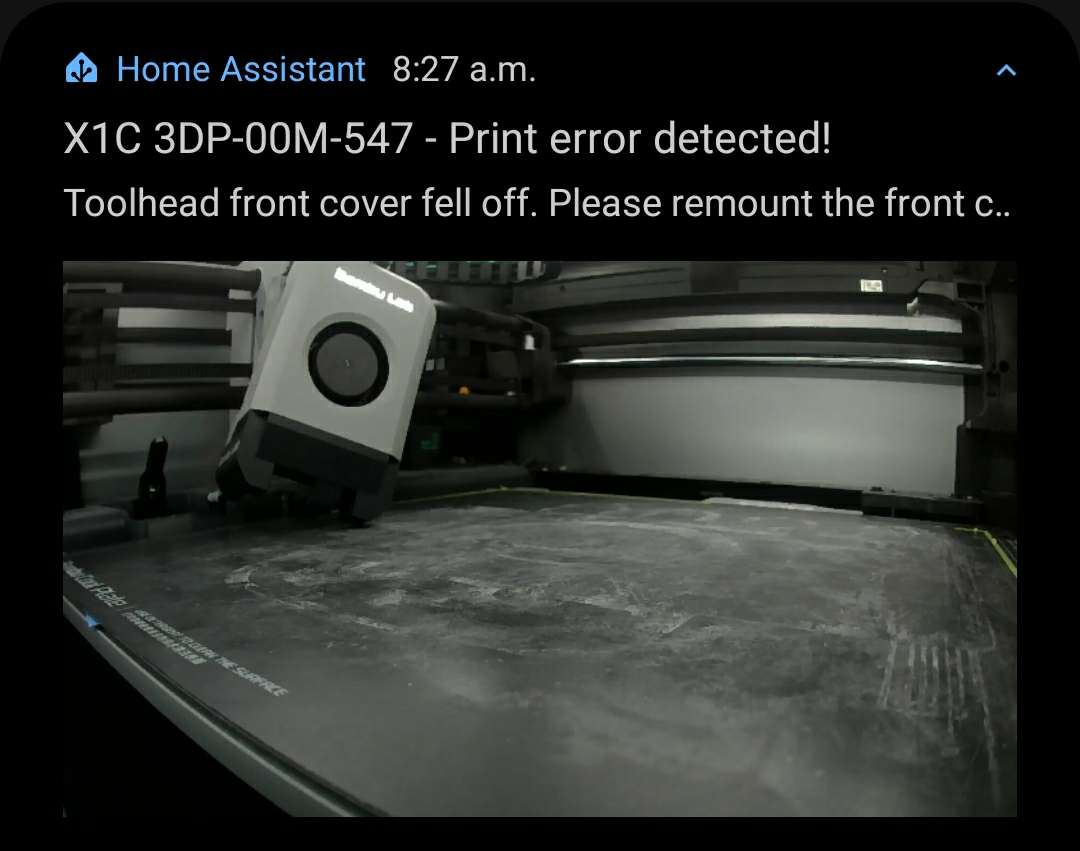
There is now also a section to assign any number of custom actions to run when a print error is detected, so you can expand upon the blueprint as you wish.

Finally, you can setup a list of error codes to ignore sending notifications for. By default, it will ignore the popup error for retrying to load filament.
Notify on Print End
Type: automation
Version: 1.0.2
https://github.com/WolfwithSword/Bambu-HomeAssistant-Flows/blob/main/files/homeassistant/blueprints/nodered/bambu_nr_notify_print_end.yamlThis automation will send a notify event when the printer's status indicates that a print has ended - either in success or failed/cancelled.
It does not send notifications on print pause by user or error. If paused by user, I recommend using the Notify on Print Error blueprint.
Combined with the Notify on Print Error blueprint, most if not all of the Handy App's push-notification functionality can be replaced.
The notifications can be sent to any number of the following:
- HomeAssistant built-in notification centre
- HomeAssistant Mobile-App push notifications to any number of phones
- Windows Desktop Push Notifications via HASS Agent
- Alexa speaker TTS Announcements via Alexa Media Player
Additionally, you can set an image or camera entity in HomeAssistant to be sent along with the notify service to mobile-apps, which will show in the push notification. This can be the print preview STL image, or a live snapshot from the camera feed for example.

There is now also a section to assign any number of custom actions to run when a print has ended, so you can expand upon the blueprint as you wish.